During this process the Purchaser will be asked to do Two Factor Authentication.
This is how a bidder makes a clicktopurchase® offer:

Figure: the make an offer form
Having your clicktopurchase® offer accepted
When a bidder submits a clicktopurchase® offer on behalf of a Purchaser (who may be the bidder), an email is generated to all parties confirming the terms of the offer. The terms of the offer are also displayed in the bidder’s My Account page
If the vendor instructs the agent to accept the offer, the following actions occur instantaneously:
-
A binding contract of sale is formed
-
All parties receive confirmation and an electronic copy of the digitally signed Memorandum of Agreement
-
The property is marked as “Sold”
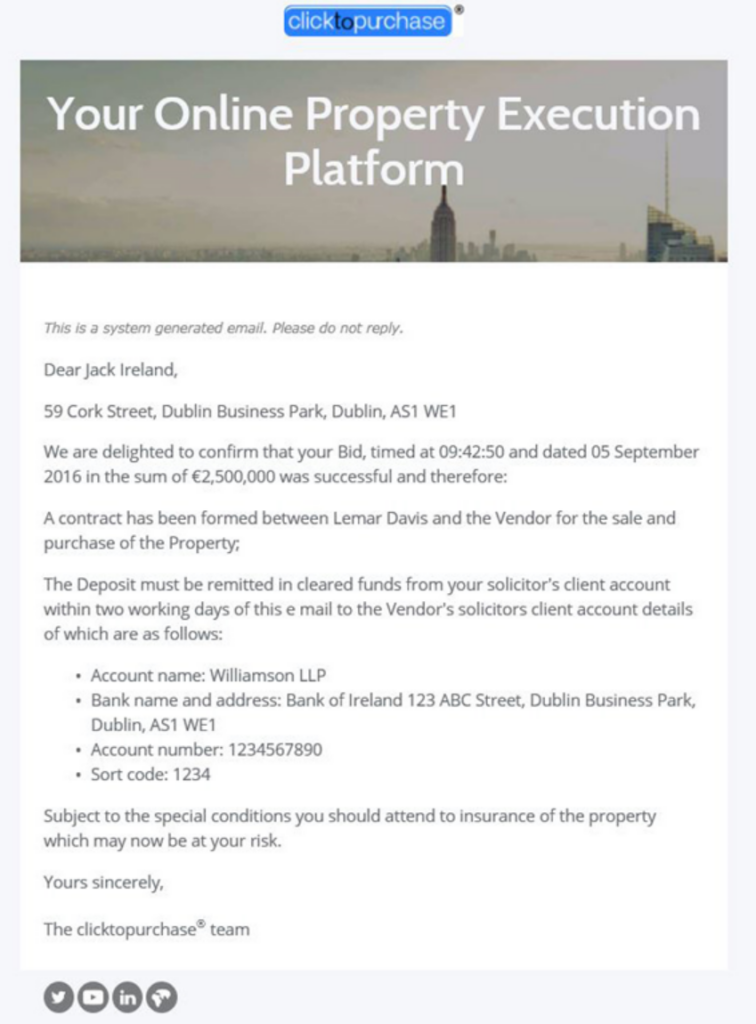
Figure: Email showing an accepted offer
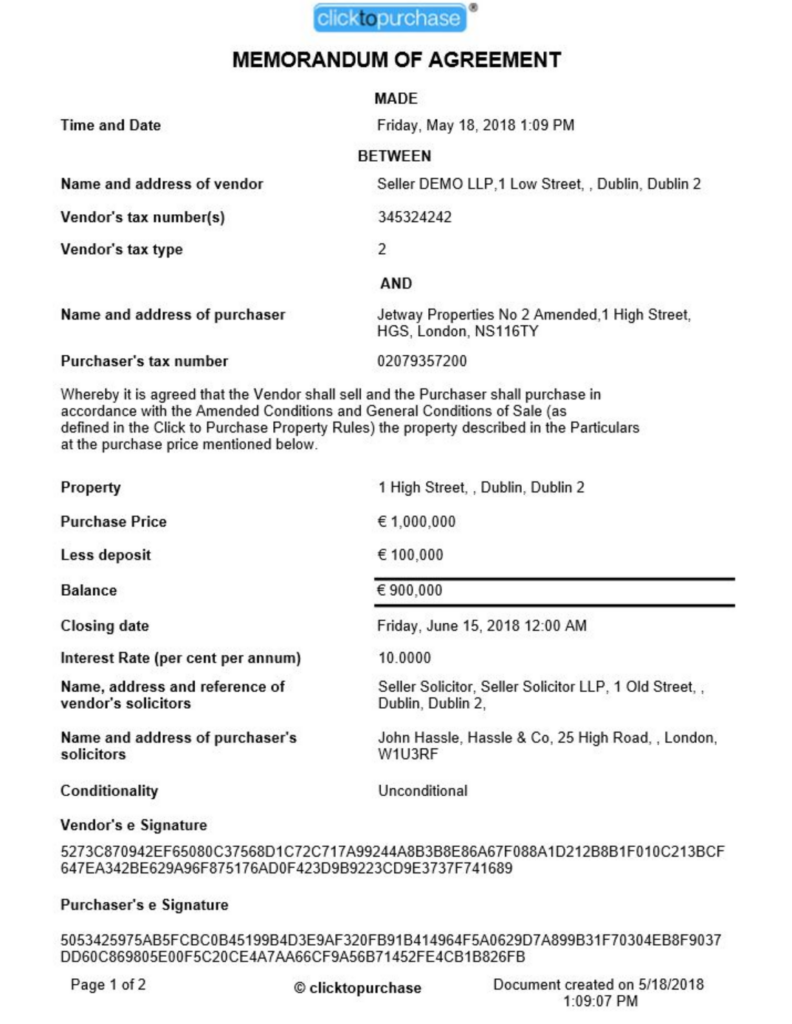
Figure: Memorandum of Agreement
Having your clicktopurchase® offer rejected
A clicktopurchase® offer will expire if the Bid Expiry deadline passes.
In addition, the agent may choose to reject a live clicktopurchase® offer. You will receive email confirmation and a message will appear in your My Account.

Figure: Email showing a rejected offer
Participating in a clicktopurchase® “best offers”
If the agent has selected to close a sale by a clicktopurchase® “best offers”, this sales channel will be clearly displayed.
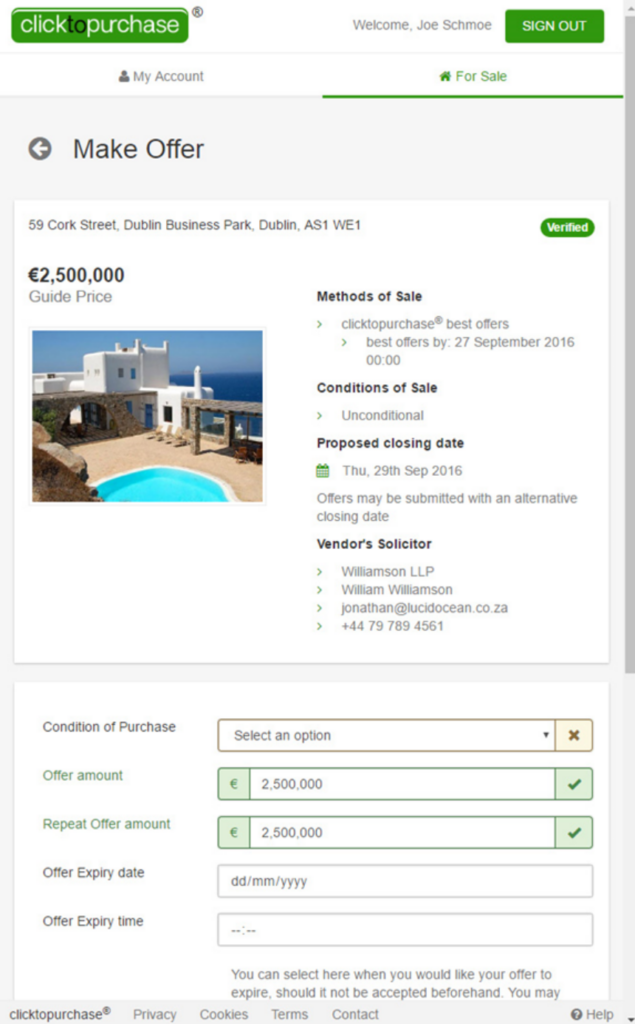
Figure: Showing a property that has a clicktopurchase® “best offers” sales channel
You will need to submit your offer before the deadline specified by the clicktopurchase® “best offers”.

